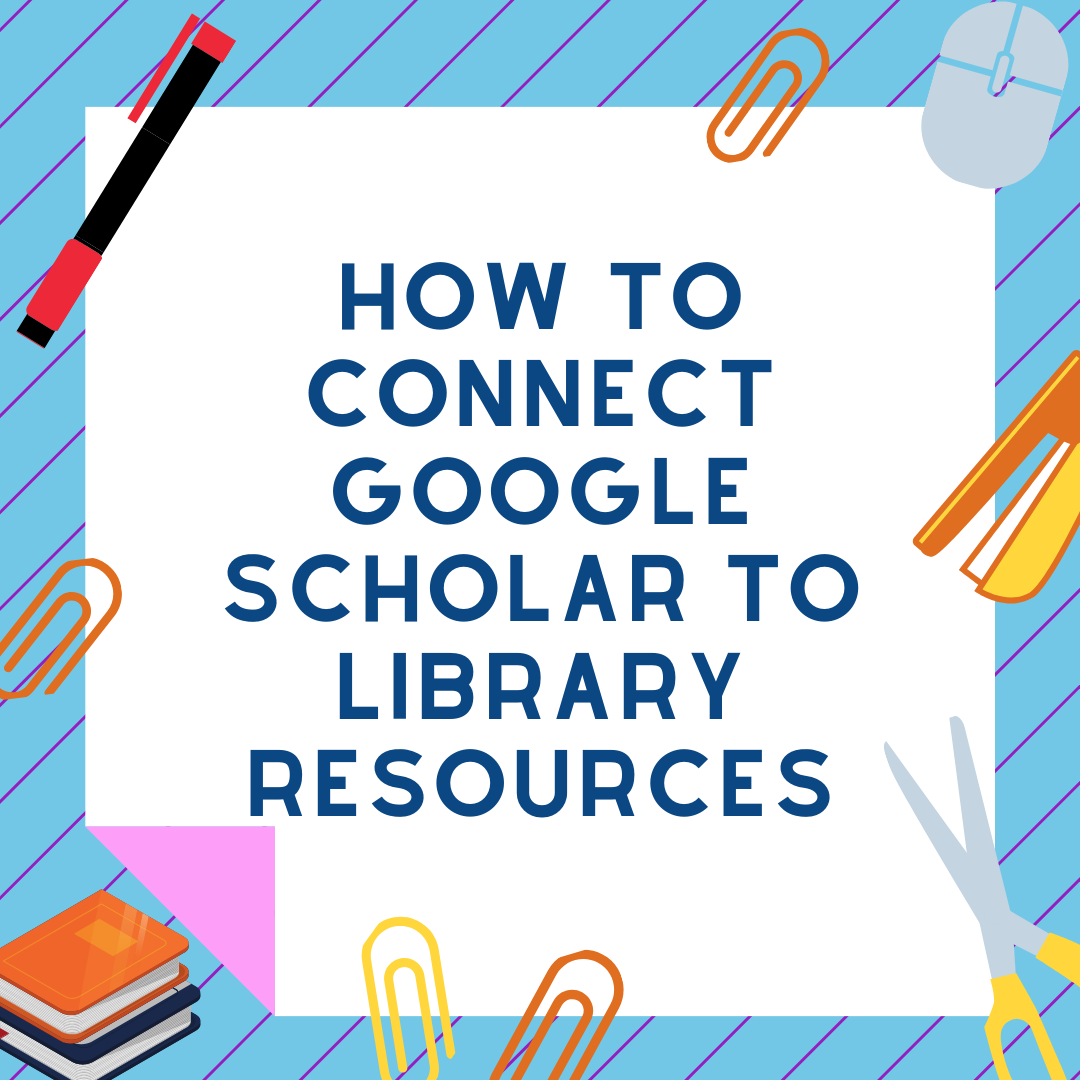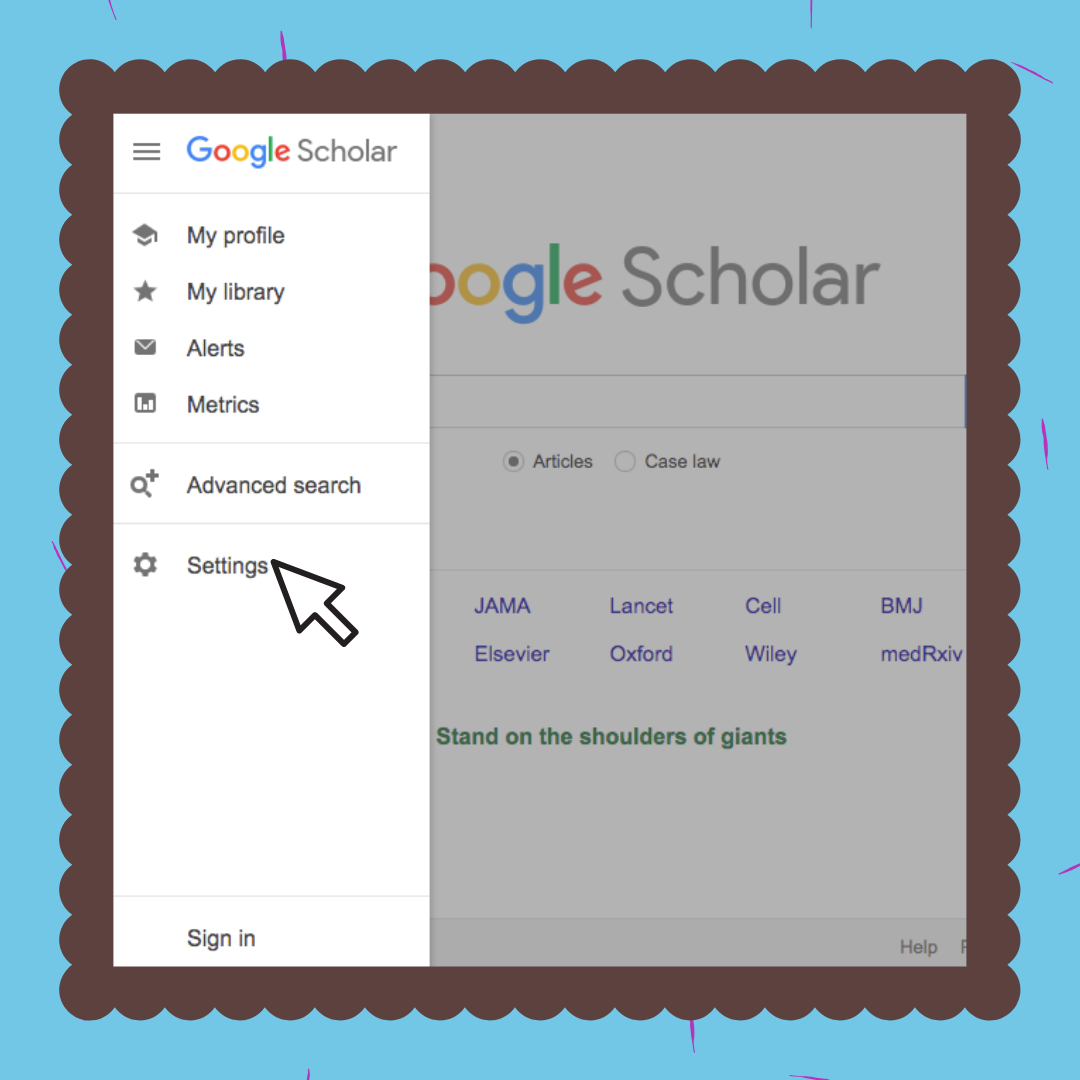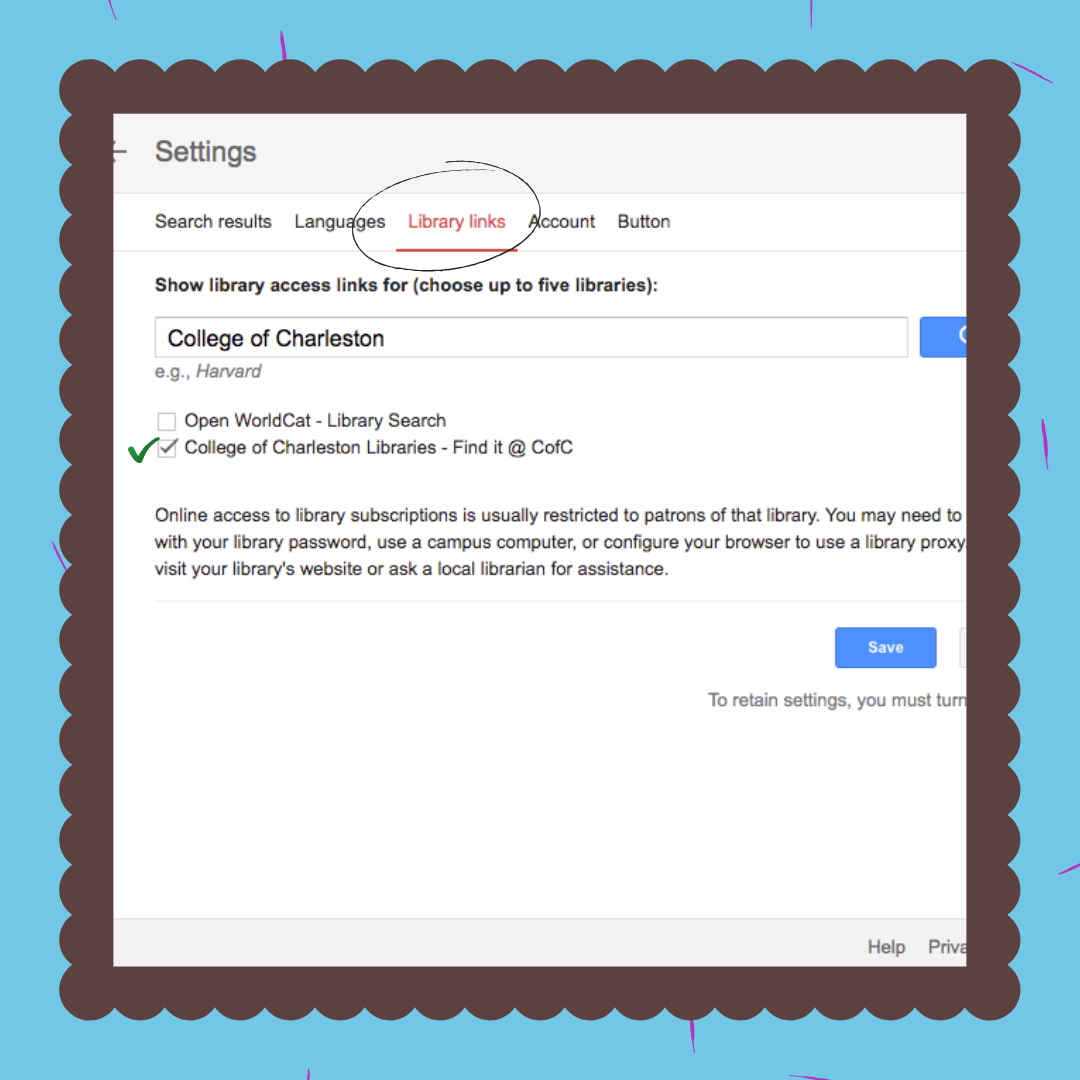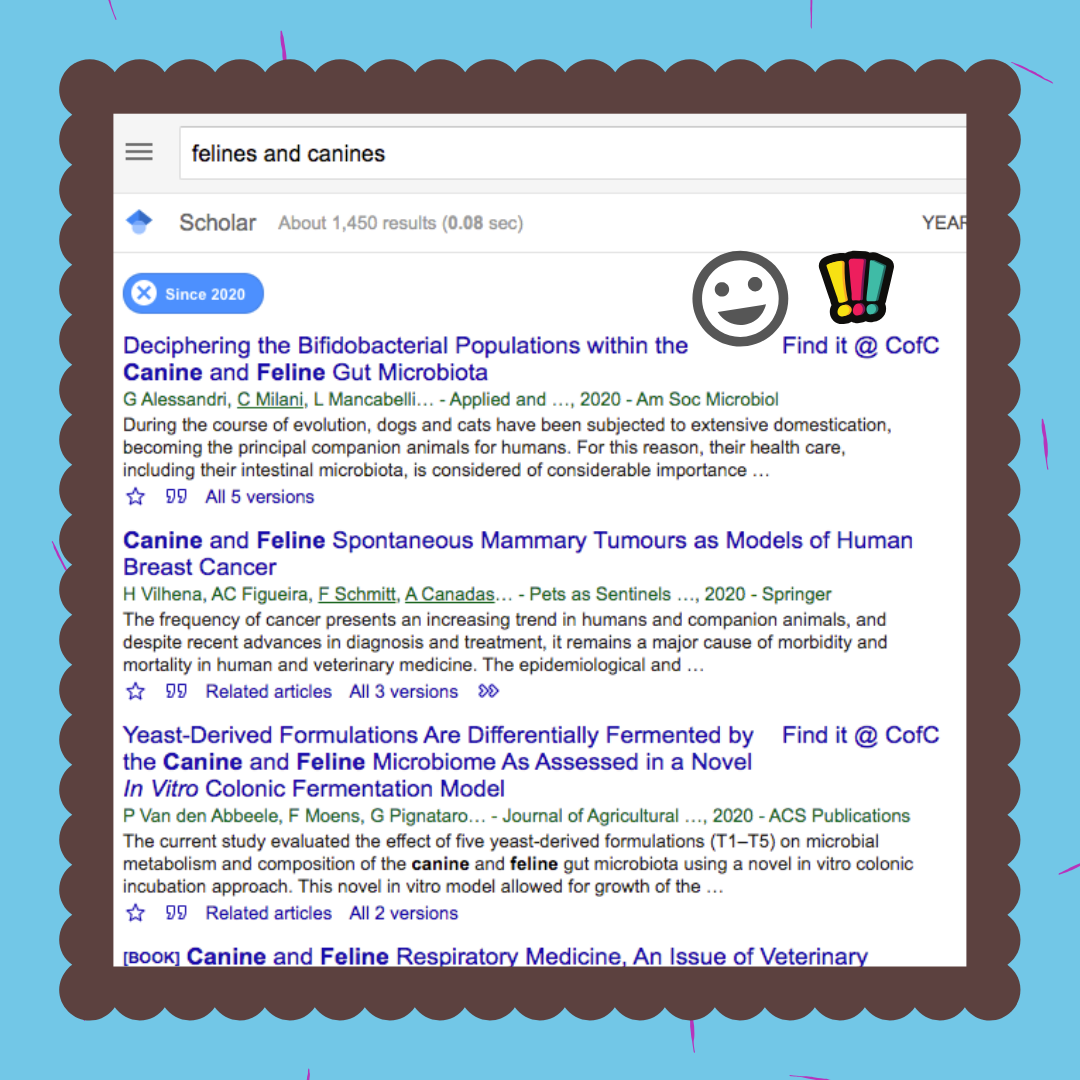Connect Google Scholar to the College Libraries - College of Charleston Libraries
May 8, 2020
Spotlight, Addlestone Library, Access & Instruction Services
Planning to do some research this summer? Connect Google Scholar to the library’s resources in five easy steps!
- Go to Google Scholar, and click the three horizontal bars in the corner to view the menu.
- Click the cog icon to see Settings.
- Click Library links, and search for College of Charleston.
- Check the box next to “College of Charleston Libraries.”
- Click Save.
A Find it @ CofC link will now appear next to select articles in your search results. Click on them to see if we have the articles in our collection.
Note: Google Scholar includes books and book chapters as well as articles. The Find it link won’t work for these or for journal articles that are only available in print (not online).